Have a Question?
Tem algo de errado com meu LigeroSmart. O que fazer?
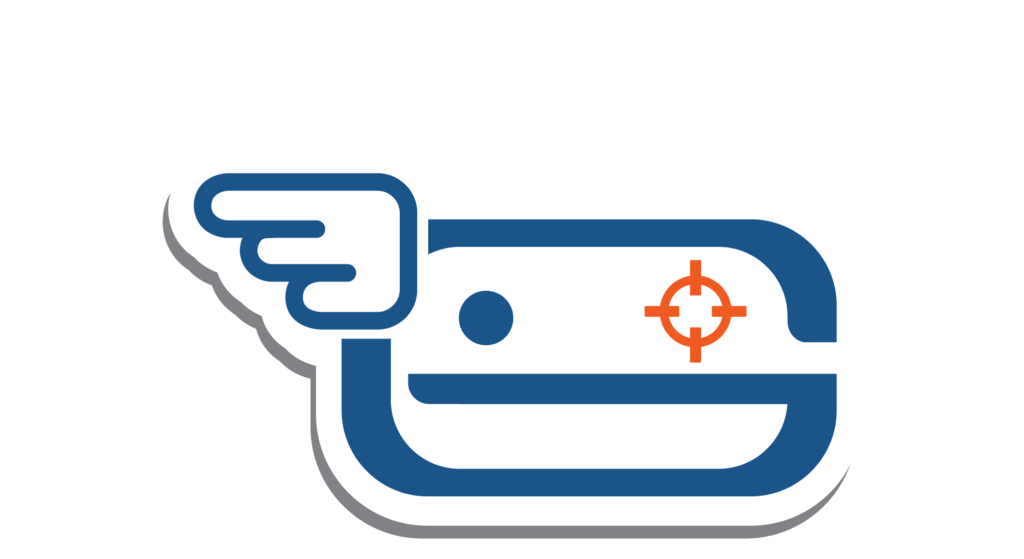
We will list here some strategies to understand what is wrong and also how to proceed if you do not discover the problem that is making you sad with LigeroSmart; (
What are the channels for reporting doubts and BUGs?
You can try a quick solution through our group on Telegram, but first, see the logs of your application as we will show below, all right?
If you are unable to resolve it quickly, you must report a LigeroSmart BUG on GitHub, with as much information as possible.
Is the application running correctly?
The first test you can do, is to check if the application is running correctly, access the application folder:
cd ligerosmart-stack
Then, run the command below:
docker-compose ps
Check if the status of the containers is “Up”, as in the image below:

How to view the application logs?
In general, it is always good to monitor the health of your Stack LigeroSmart, using the docker-compose logs command. It's simple!
Access the project folder, usually ligerosmart-stack:
cd ligerosmart-stack
Then, run the command below:
docker-compose logs -f
This command will bring up the log of all services that make up the stack:
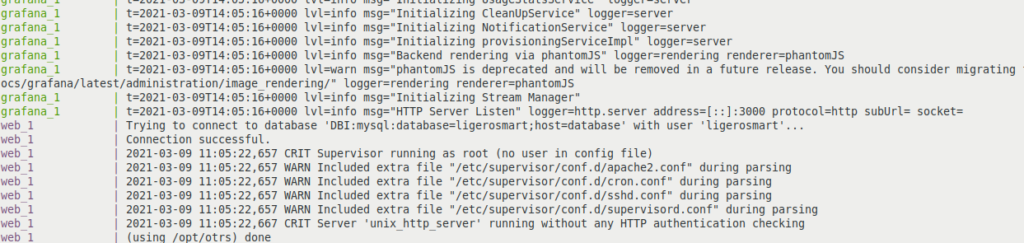
By default, the services that make up the stack are:
- web: Service / Container responsible for the LigeroSmart web frontend. If you are having difficulty accessing the interface, or if you have a problem with system error, Javascript, etc., you should stay connected to the log lines of this service.
- data base: MySQL or Postgre Service / Container. If the system has a database error, take a look at this service.
- elasticsearch: Service / Container responsible for indexing tickets, knowledge base and customer catalog items.
- graffiti: Service / Container responsible for Grafana. If you are having trouble accessing it take a look at this log.
Other services that can be added or that are part of customized versions of docker-compose.yml:
- router: if you are using traefik to generate an HTTPS certificate for LigeroSmart.
- rocketchat: if you are also using the Rocket.Chat chat service.
If you prefer, you can individually analyze the log of each service. For example, if you want to look only at the web interface log, include the service name at the end of the command:
docker-compose logs -f web
Over time, the service or container log can become very long, and this command can bring thousands of lines before reaching the end. You can then limit the size of the history to be returned with the tail option:
docker-compose logs -f --tail = 100 web
The above command returns the last 100 log lines of the web container (frontend) and continues to monitor for new logs.
So you already know: if you have a problem, always check the log for errors 🙂
Problems with searching the service catalog
If you are having a problem searching for your service catalog (customer portal), please see this article!
Problems with sending email
Make sure you have the correct email setup according to this article. If you want to have more leads, you can also access the system's Communications Log in "Administration" -> "Communication Log".

If there are errors in sending and receiving e-mails, you can check here by clicking on the logs and expanding the information.