Have a Question?
Atendimento via Telegram
LigeroSmart also manages calls made through Telegram. This occurs through Rocket.Chat which receives all the omnichannel demands of the platform (Telegram, Whatsapp, Messenger, Teams, Webchat etc.), centralizes and organizes the service in a single location.
How integration works
The service flow is simple. Your company must create a bot account on Telegram (we will see that later). When the user needs assistance, he initiates a conversation with this bot account, for example, minha_empresa_bot, as if he were talking to any Telegram user:

Rocket.Chat will automatically respond with a standard message and will create a ticket immediately on LigeroSmart, with some customer data.
The conversation is shown on Omnichannel so that some analyst can continue with the service, or for some Bot to continue the discussion:
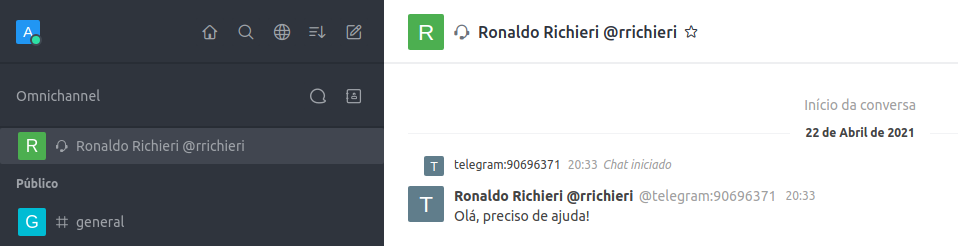
At the end of the chat, the entire service transcript is sent to the call, as described in this article that demonstrates the integration of LigeroSmart with Rocket.Chat. Important: You must do this integration before proceeding with the integration with Telegram for the ticket to be created.
How to integrate Rocket.Chat and Telegram
Create support account on Telegram
The first step is to create a service account on Telegram.
This account must be created through Botfather, a Telegram user whose sole purpose is to manage bots.
NOTE: The account is not associated with a phone! It is only a user and, by definition of Telegram, it must end with the suffix “_bot”. Example: my_company_bot
So come on! Access Telegram and start a conversation with Botfather. If you prefer, click here to go to a conversation with him!
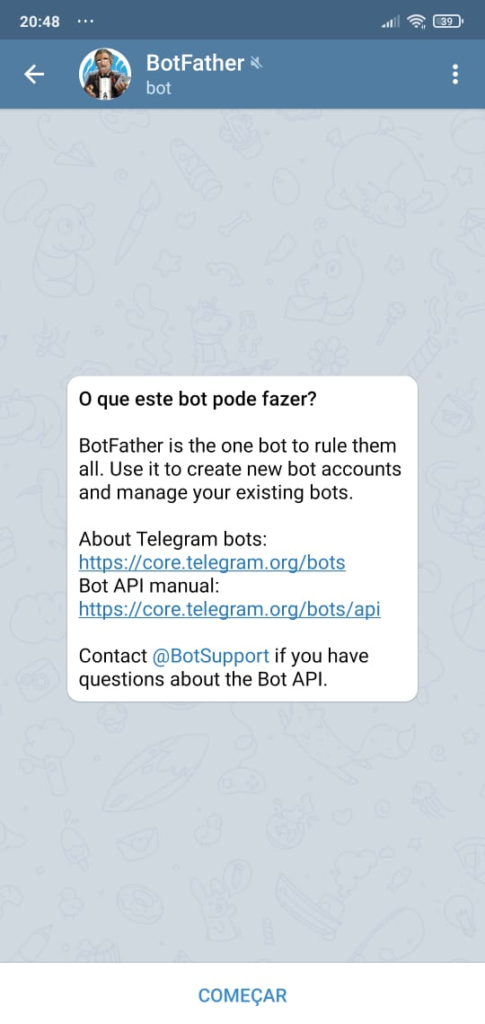
Click START and type / newbot:
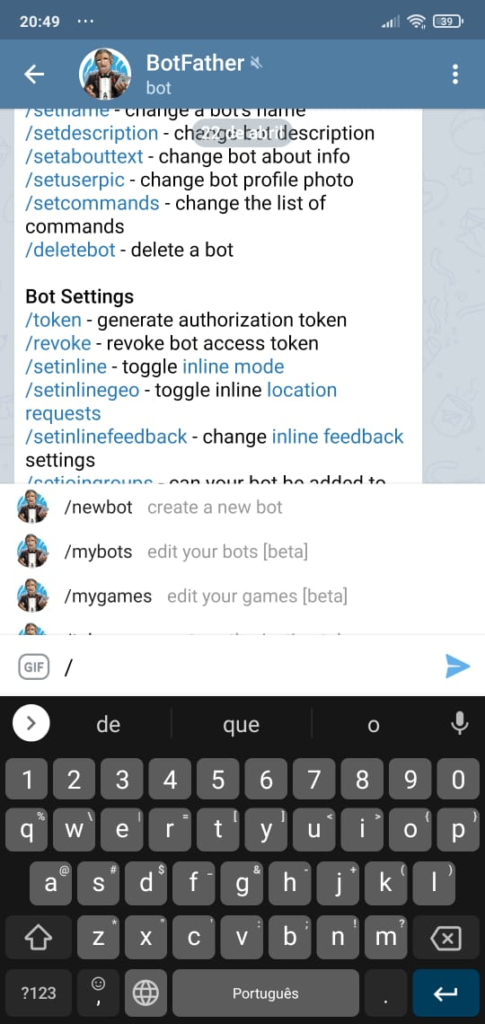
Answer the questions as follows, replacing with your company information:
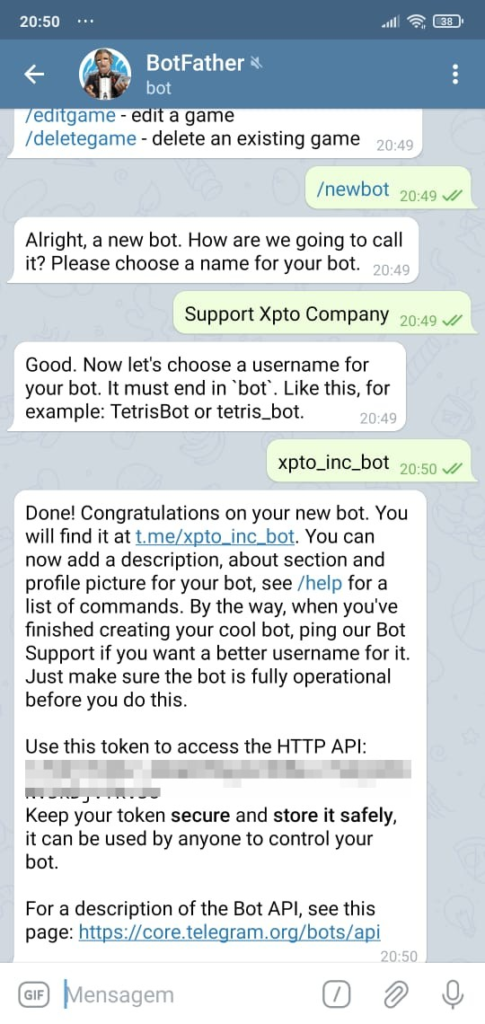
Note that in the image above, at the end of filling, Botfather returns a token ("Use this token to access the HTTP API:"). Make a note of the code that will be shown, as it should be placed in Rocket.Chat in the next step.
Configure the Telegram app on Rocket.Chat
Within Rocket.Chat, go to Administration -> Marketplace:
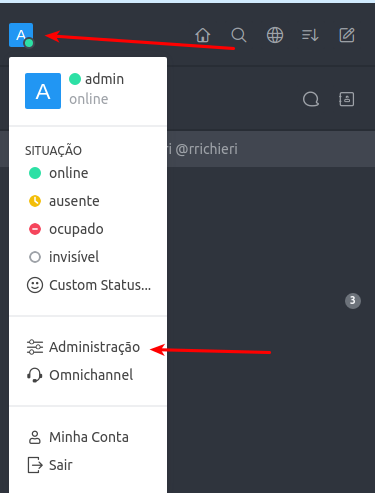
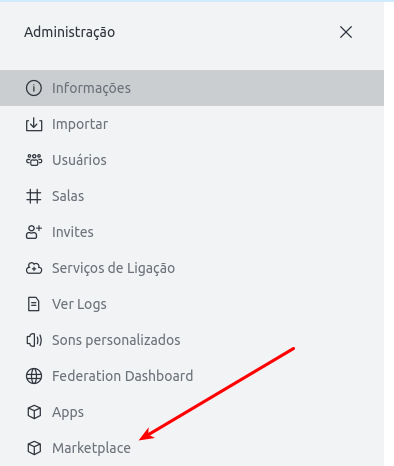
Search for Telegram and click Install:
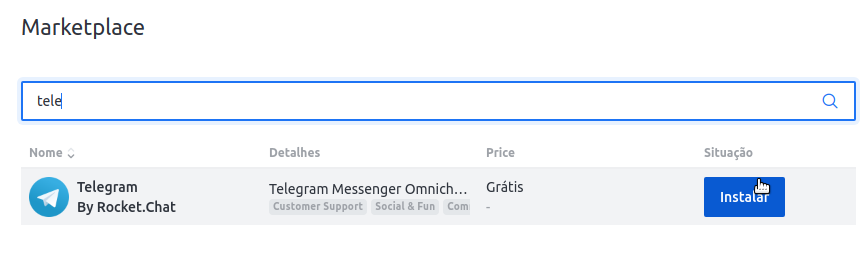
Once installed, the Application will be disabled:
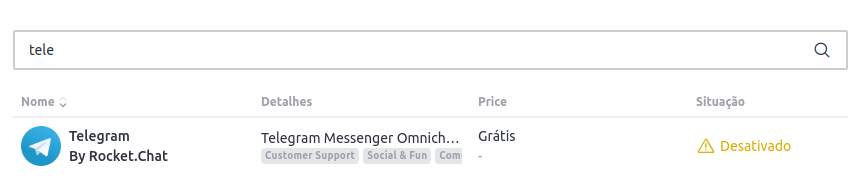
Click on the Application to go to its configuration screen.
In “Telegram Bot Token”, paste the Token that you obtained in the process of creating the Bot in the Botfather. Also edit the other parameters corresponding to your Rocket.Chat's Omnichannel parameterization, such as the chat entry department. Then click on “Save changes”:
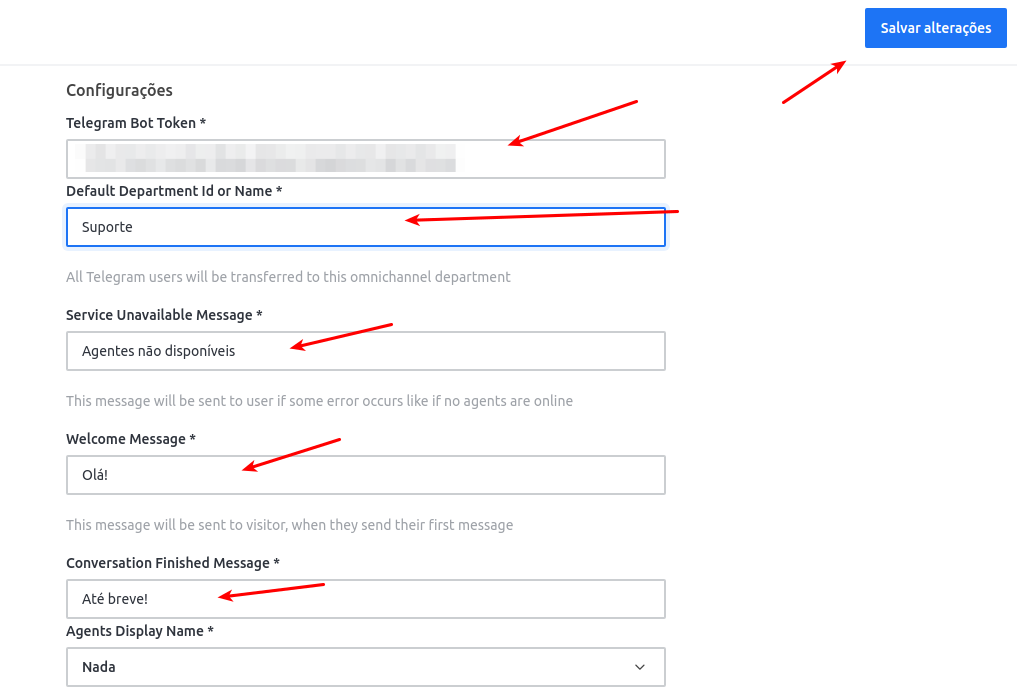
With that done, your integration should start working immediately!
Final Tips
How to Debug
If something goes wrong, consult the LOG of the integration in Rocket.Chat, accessing Administration -> Apps -> Telegram.
Click on the menu (3 dots) and “View Logs”
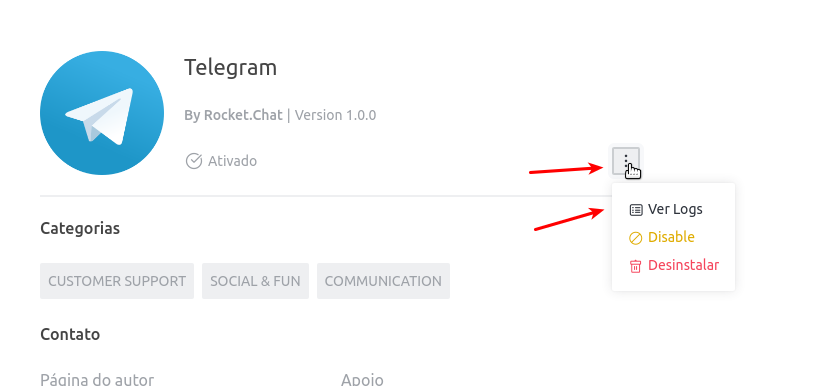
Proactive Service
It is not possible, at this moment, to initiate a proactive service, that is, the attendant initiates a conversation with the client user, before his first contact.