Have a Question?
Configurando a reabertura ou encerramento definitivo de chamados
Operating model
In this article, we present a feature that allows resolving the flow of reopening or definitive closing of the ticket, through a message sent to the customer's email, where the customer can decide whether he agrees or disagrees with the solution through two links, as in the image bellow:

When you click Yes, the call is ended and, if there is a satisfaction survey configured, the user is automatically redirected to answer it.
If you click no, the user is taken to a screen, where they need to enter the reason for which they want to reopen.
The expected flow is as follows:
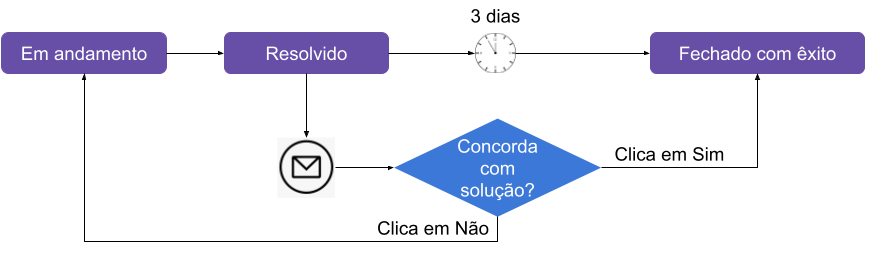
When clicking on “Yes”, the user will see a screen as follows, without the need to authenticate as the link carries a key to access the ticket:

As we said before, if there is a satisfaction survey created that meets the conditions of this call, the user will be redirected in a few seconds to answer it.
If you click "No" the user will see a screen that will allow the reopening of the ticket, as shown below:
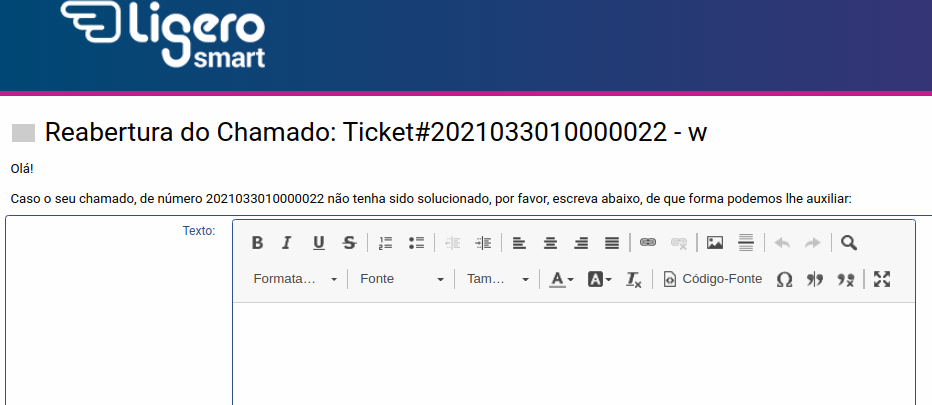
When justifying the reopening and clicking on “Send”, the system will reopen the ticket and display a success message.
Basic configuration
This functionality is available as of version 6.0.33 of LigeroSmart.
We suggest the creation of the state "In progress" (open type) and "Resolved" (automatic pending type).
Create a Notification that must be triggered in the TicketStateUpdate event, selecting the Resolved state, which should be sent to the ticket customer.
In the message text, include two images (which may even be hosted outside of LigeroSmart).
The link of the image or the text "No", that is, the link that should fall on the Reopening screen must be the following:
: // / public.pl?Action=PublicTicketReopen;TicketID= ; TicketKey =The link to the image or text “Yes”, that is, the link that will end the call and direct the user to the satisfaction survey must be as follows:
: // / public.pl?Action=PublicTicketReopen;TicketID= ; TicketKey = ; CloseTicket = 1Now, it is necessary to adjust the parameters that allow reopening, as well as the destination states of the call for when the month is reopened or closed definitively.
Then go to Administration -> System Configuration.
Expand the parameter subgroups “Frontend” -> “Public” -> “Ticket” and select the option “Reopen”
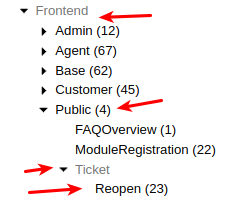
Now adjust the following parameters:
- StateAllowedToReopen: Put here the states that will allow the use of the reopening screen. In our example, it would just be the “Solved” state
- StateAfterReopen: State to which the call must return when it is reopened. In our example, it would be “In progress”
- CloseState: State in which the ticket will be closed when the customer confirms the closure. In our example, “Successfully closed”.
Apply the changes and you're done!
Additional configurations
LigeroSmart also allows you to adjust the texts and the style of the messages displayed during the process.
In this same configuration screen, try adjusting the message and CSS parameters and, if you have any questions, come talk to our community!