Have a Question?
-
01 - Start here!
- How to install LigeroSmart?
- What are the minimum requirements to run LigeroSmart?
- How do I set up an email account at LigeroSmart to send and receive messages?
- How to configure your Service Catalog?
- How to install an Opensource Service Desk and Create Service Catalogs?
- How to display solutions to the customer, before allowing the opening of tickets?
- Migration procedure from ((otrs)) Community to LigeroSmart 6.1
- Integration with local Active Directory (or LDAP)
-
02 - Leverage your Organization
- How to display solutions to the customer, before allowing the opening of tickets?
- Structured Project Management for Mature Corporations with LigeroSmart
- How to create an Ethical Channel with LigeroSmart
- How to create a Customer Service with LigeroSmart?
- How to manage Purchase Orders with LigeroSmart
- How to implement a Satisfaction Survey with your customers on LigeroSmart
- How to control support contracts with LigeroSmart?
- Configuring the reopening or definitive closing of tickets
- Telegram support
- Customer service via Whatsapp
- Configuring notifications for clients
-
03 - Measure and Manage
-
04 - Guide for Attendants
-
05 - System Features
- How to display solutions to the customer, before allowing the opening of tickets?
- How to create custom forms by Service?
- Displaying dynamic fields on specific screens
- How to implement a Satisfaction Survey with your customers on LigeroSmart
- How to implement a simplified satisfaction survey
- Notices and Status of Services on the Customer Portal
- How to control support contracts with LigeroSmart?
- Knowledge Management with KCS at LigeroSmart
- How to control SLA and OLA in LigeroSmart?
- How to use and configure Kanban in LigeroSmart
- How to Integrate Rocket.Chat with LigeroSmart?
- How do I display alerts and notifications to system attendants?
- Telegram support
- Customer service via Whatsapp
- Enable ticket search by dynamic field
- Searching for Tickets and Generating Quick Reports
- Block certain tickets from being visible to customers
- ACL - Creating and Configuring Access Control Lists
- Configurando a autenticação OAuth2 para e-mail no LigeroSmart
- Show Remaining Articles (4) Collapse Articles
-
06 - Integrations
- How does the integration between LigeroSmart and Rocket.Chat work?
- How to Integrate Rocket.Chat with LigeroSmart?
- Telegram support
- Customer service via Whatsapp
- Integration with local Active Directory (or LDAP)
- How to notify new calls on Telegram
- PowerBI connection with Elasticsearch
- Rocket.Chat - Migrating from version 3.18 to version 4.0
- docker-compose.yml for Botpress
- Creating a simple IVR Chatbot with Botpress
- Chatbot - Integrating Botpress with Rocket.Chat
- Botpress - Transferring visitor to department or human service on Rocket.Chat
- LigeroSmart REST API v1.0
- Configurando a autenticação OAuth2 para e-mail no LigeroSmart
-
07 - Maintenance and Tunning
-
08 - Develop!
-
09 - Contribute!
-
10 - Data Protection
-
11 - Releases
-
12 - Boas práticas
- Articles coming soon
-
Manual do Administrador
<All Topics
Print
Conexão do PowerBI com Elasticsearch
PostedJuly 8, 2021
UpdatedJuly 8, 2021
ByMarcelo Matos
LigeroSmart has the indexing service with Elasticsearch and this can be used for querying reporting tools. This article will describe how to configure the connection in PowerBI to fetch this information from Elasticsearch.
In PowerBI, when adding a new connection, select the connection type “Web”
In the "From Web" window select the basic option and fill in the URL field replacing with the server address with LigeroSmart
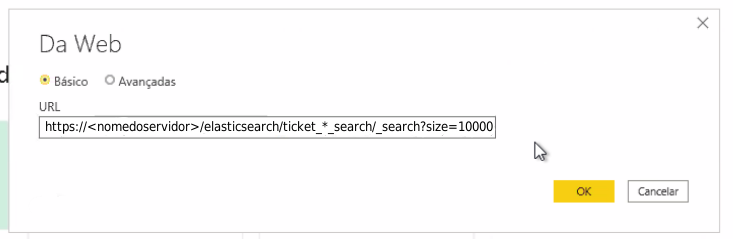
https:// /elasticsearch/ticket_*_search/_search?size=10000Click OK to proceed with the configuration
Username and Password will be requested for access. Click OK to proceed.
At this point PowerBI will make the first connection and map the query fields.
After the first connection, PowerBI will load the available fields of the query and filters can be applied as needed.
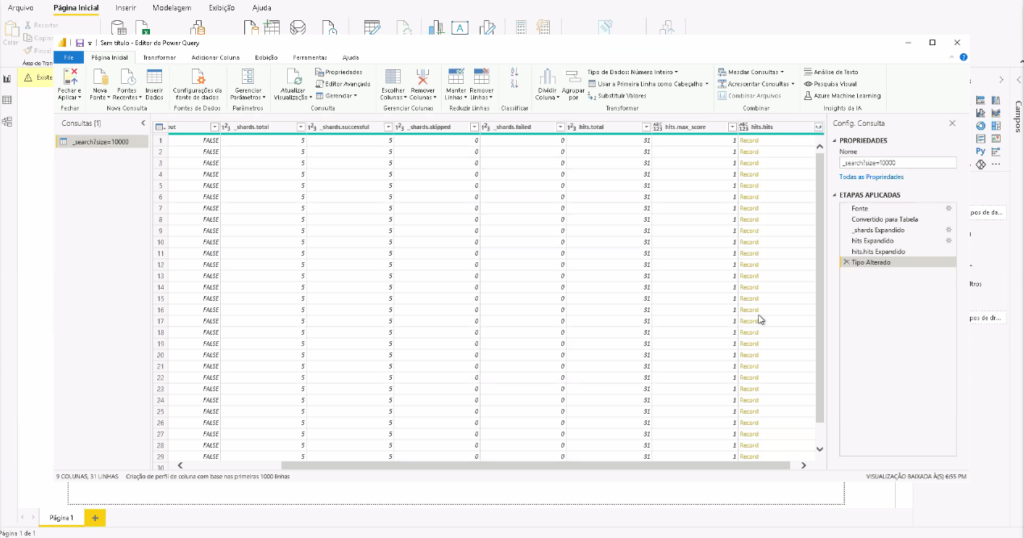
summary