Have a Question?
-
01 - Comece por aqui!
- Como instalar o LigeroSmart?
- Quais são os requisitos mínimos para rodar o LigeroSmart?
- Como configurar uma conta de e-mail no LigeroSmart para enviar e receber mensagens?
- Como configurar seu Catálogo de Serviços?
- Como instalar um Service Desk Opensource e Criar Catálogos de Serviços?
- Como exibir soluções para o cliente, antes de permitir a abertura de chamados?
- Procedimento de migração do ((otrs)) Community para o LigeroSmart 6.1
- Integração com Active Directory (ou LDAP) local
-
02 - Alavanque sua Organização
- Como exibir soluções para o cliente, antes de permitir a abertura de chamados?
- Gerenciamento de Projetos Estruturado para Corporações Maduras com LigeroSmart
- Como criar uma Ouvidoria com LigeroSmart
- Como criar um Serviço de Atendimento ao Cliente SAC com o LigeroSmart?
- Como gerenciar Pedidos de Compra com o LigeroSmart
- Como implantar uma Pesquisa de Satisfação com seus clientes no LigeroSmart
- Como controlar contratos de suporte com o LigeroSmart?
- Configurando a reabertura ou encerramento definitivo de chamados
- Atendimento via Telegram
- Atendimento via Whatsapp
- Configurando notificações para os clientes
-
03 - Mensure e Gerencie
-
04 - Guia para Atendentes
-
05 - Funcionalidades do Sistema
- Como exibir soluções para o cliente, antes de permitir a abertura de chamados?
- Como criar formulários personalizados por Serviço?
- Exibindo campos dinâmicos em telas específicas
- Como implantar uma Pesquisa de Satisfação com seus clientes no LigeroSmart
- Como implementar uma pesquisa de satisfação simplificada
- Avisos e Status dos Serviços no Portal do Cliente
- Como controlar contratos de suporte com o LigeroSmart?
- Gerenciamento de Conhecimento com KCS no LigeroSmart
- Como controlar SLA e OLA no LigeroSmart?
- Como utilizar e configurar o Kanban no LigeroSmart
- Como Integrar Rocket.Chat com LigeroSmart?
- Como exibir alertas e notificações para os atendentes do sistema?
- Atendimento via Telegram
- Atendimento via Whatsapp
- Habilitar pesquisa de chamados por campo dinâmico
- Como pesquisar chamados e gerar relatórios rápidos
- Bloquear certos chamados de ficarem visíveis aos clientes
- ACL - Criando e configurando Access Control Lists
- Configurando a autenticação OAuth2 para e-mail no LigeroSmart
- Show Remaining Articles (4) Recolher os artigos
-
06 - Integrações
- Como funciona a integração entre LigeroSmart e Rocket.Chat?
- Como Integrar Rocket.Chat com LigeroSmart?
- Atendimento via Telegram
- Atendimento via Whatsapp
- Integração com Active Directory (ou LDAP) local
- Como notificar novos chamados no Telegram
- Conexão do PowerBI com Elasticsearch
- Rocket.Chat - Migrando da versão 3.18 para a versão 4.0
- docker-compose.yml para Botpress
- Criando um Chatbot simples em formato de URA com o Botpress
- Chatbot - Integrando o Botpress com o Rocket.Chat
- Botpress - Transferindo visitante para departamento ou atendimento humano no Rocket.Chat
- LigeroSmart REST API v1.0
- Configurando a autenticação OAuth2 para e-mail no LigeroSmart
-
07 - Manutenção e Tunning
- Solucionando problemas com a pesquisa do Portal do Cliente
- Procedimento de migração do ((otrs)) Community para o LigeroSmart 6.1
- Tem algo de errado com meu LigeroSmart. O que fazer?
- Integração com Active Directory (ou LDAP) local
- Utilizando Redis para fazer Cache de Informações do LigeroSmart
- Procedimento para atualização do LigeroSmart
-
08 - Desenvolva!
-
09 - Contribua!
-
10 - Proteção de Dados
-
11 - Releases
-
12 - Boas práticas
- Artigos em breve
-
Manual do Administrador
Habilitar pesquisa de chamados por campo dinâmico
Interface do Atendente
Para habilitar a pesquisa de chamados por campos dinâmicos na interface do Atendente, acesse:
“Administração” -> “Configuração do Sistema” e navegue na lateral por:
Frontend -> Agent -> View -> TicketSearch
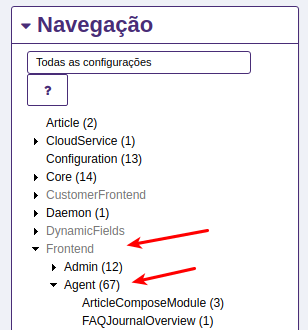
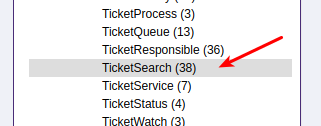
Agora, procure e ajuste o parâmetro Ticket::Frontend::AgentTicketSearch###DynamicField:
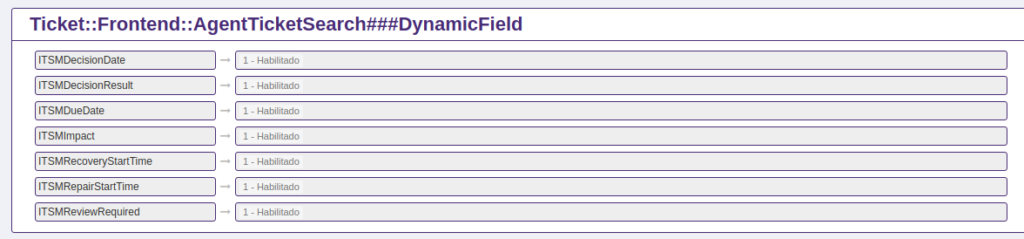
Não esqueça de salvar o parâmetro e aplicar as configurações:
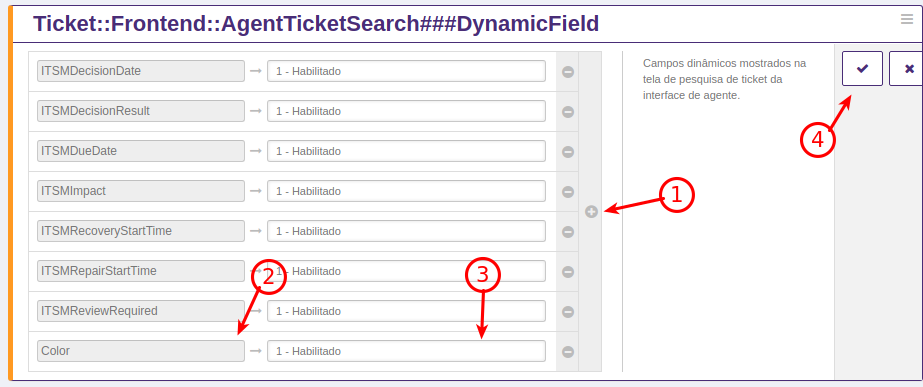
Aplique as configurações para finalizar:
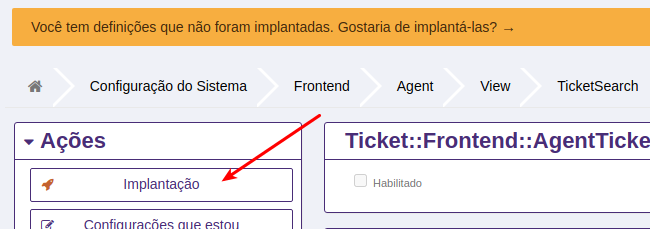
Siga os passos de confirmação que forem exibidos.
O campo dinâmico ficará disponível como opção de busca na lupa do sistema.
Interface do Cliente
Para habilitar a pesquisa de chamados por campos dinâmicos na interface do Cliente, acesse:
“Administração” -> “Configuração do Sistema” e navegue na lateral por:
Frontend -> Customer -> View -> TicketSearch
Procure e ajuste o parâmetro Ticket::Frontend::CustomerTicketSearch###DynamicField conforme o exemplo anterior.
Aplique as alterações.
O campo dinâmico ficará disponível na tela de pesquisa de chamados.